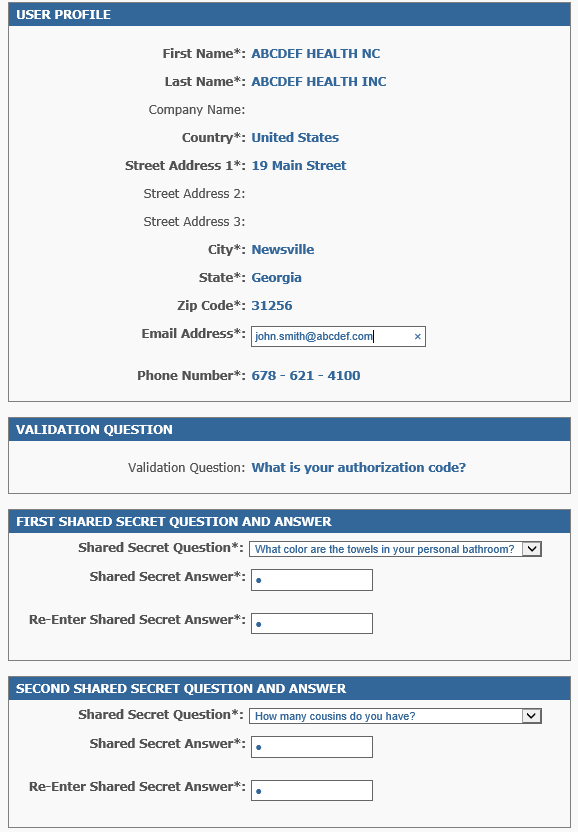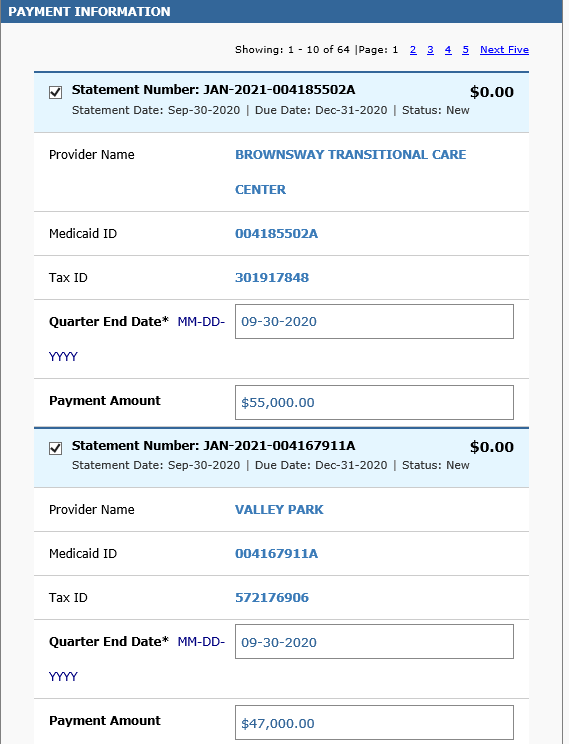
Provider Fee Payment FAQs
Answers to provider fee payment frequently asked questions.
-
How do I pay my bill?
All statements presented for payment will be shown on the available statement pages. Complete the blank boxes with payment information.
Provider Fee Payment FAQ 1a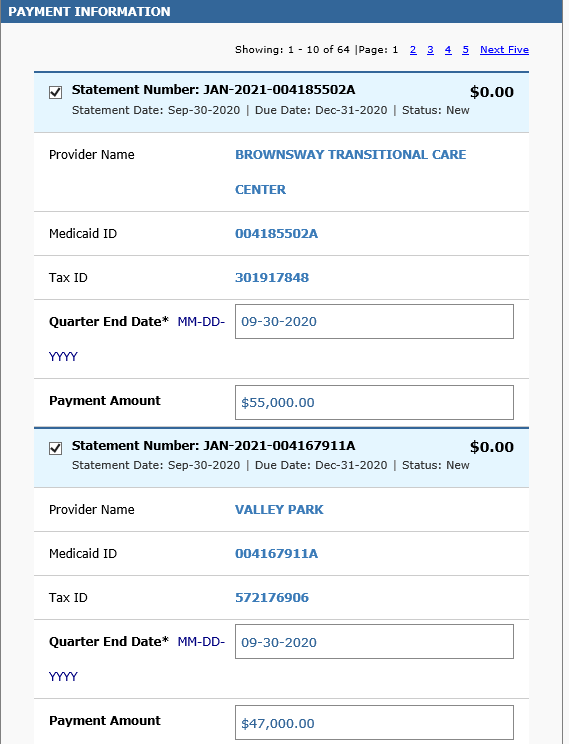
Fill in your contact information near the bottom of page. Click the Calculate button in Payment Detail section. Click the Saved Account* drop-down box to select from previously saved bank account information in the Payment Method section. Click Continue button to authorize payment.
Provider Fee Payment FAQ 1b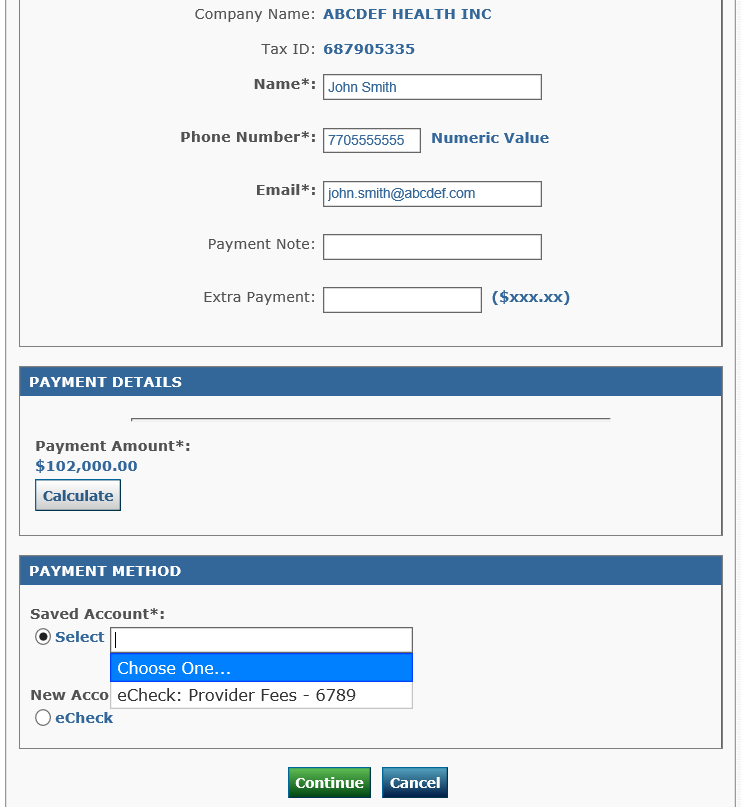
Click the New Account* button and fill in your bank account information if it has not been saved. Click the Continue button to authorize payment.
Provider Fee Payment FAQ 1c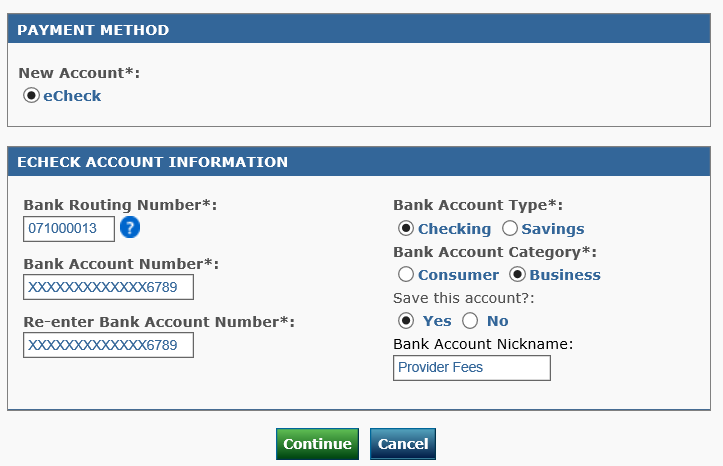
Verify payment information is correct. Fill in the E-mail Address* box near bottom of page and check the Send me an email confirmation box to receive confirmation of payment made. Click the I Accept* box to authorize payment. Click Confirm button to proceed.
Provider Fee Payment FAQ 1d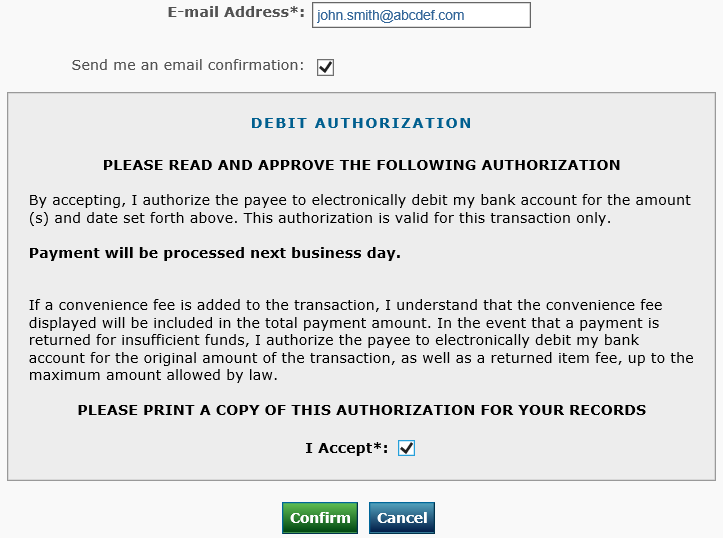
Print the confirmation page for your record or view email confirmation. Click the Continue to Main Menu button at bottom of page and you are finished.
Provider Fee Payment FAQ 1e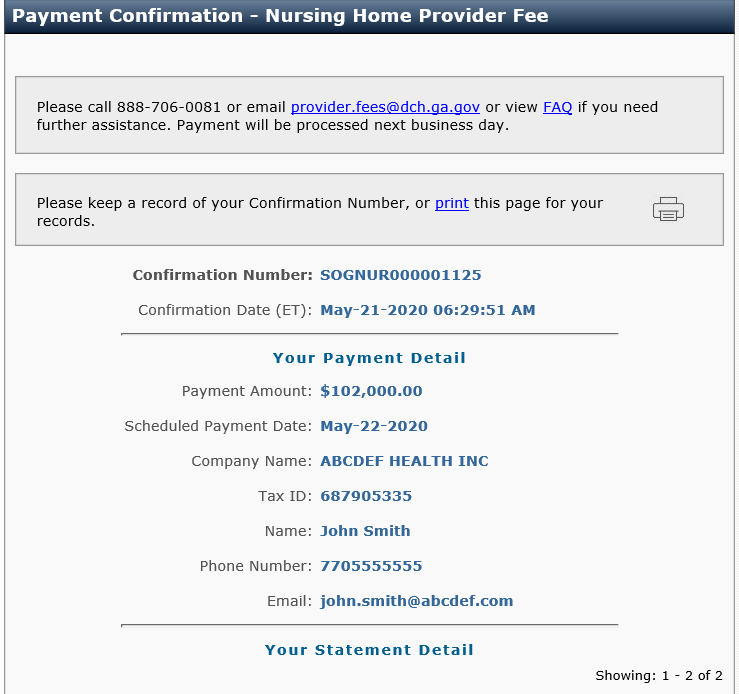 Provider Fee Payment FAQ 1f
Provider Fee Payment FAQ 1f
-
Is it possible to pay more than one statement?
Yes, you will be able to pay on all statements presented for payment.
-
How do I view my payment history?
You can view your payment history by clicking the Payment History button shown at the top left side of the page. You will see a Historical Payment List of payments made.
Provider Fee Payment FAQ Make Payment Button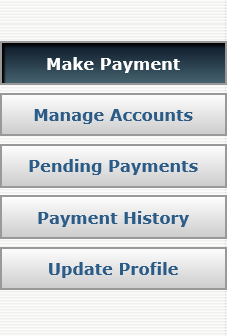 Provider Payment Fee FAQ 3b
Provider Payment Fee FAQ 3b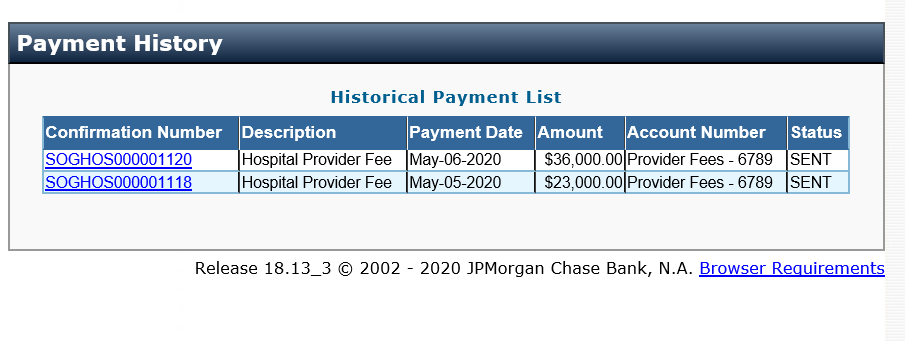
-
How do I view my pending scheduled payments?
You can only view pending payments on the same day when making payments. Click the Pending Payments button shown at the top left side of the page. Click the Confirmation Number button of the payment desired to view, edit, or delete. CONNECT does not allow you to save future dates for making payments.
Provider Fee Payment FAQ Make Payment Button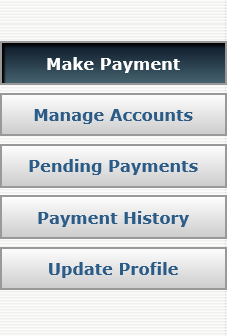 Provider Fee Payment FAQ Pending Payment List
Provider Fee Payment FAQ Pending Payment List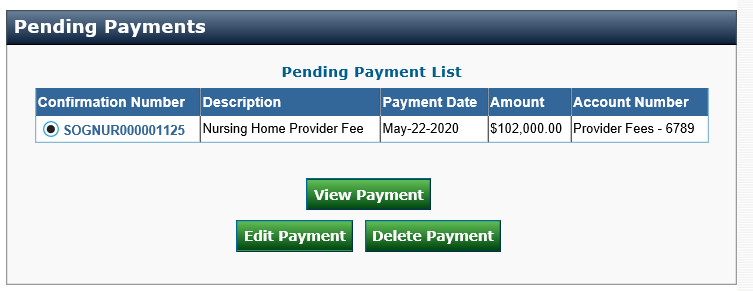
-
Is it possible to modify or cancel a scheduled payment made during the same day?
Yes, CONNECT gives you the ability to modify or cancel payments made during the same day. Modifications to payments made during that day can be made by clicking the Pending Payments button on the top left side of the page. Click the Confirmation Number button to indicate which statement to modify. Click Edit Payment button to go back to the statement to make modifications. Click the Delete Payment button to cancel a payment. The payment will be cancelled but the statement(s) will still exist for making payment at a later date.
Provider Fee Payment FAQ Make Payment Button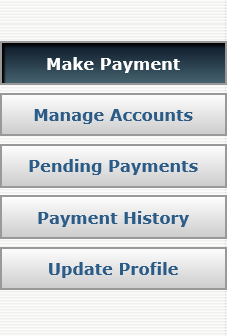 Provider Fee Payment FAQ Pending Payment List
Provider Fee Payment FAQ Pending Payment List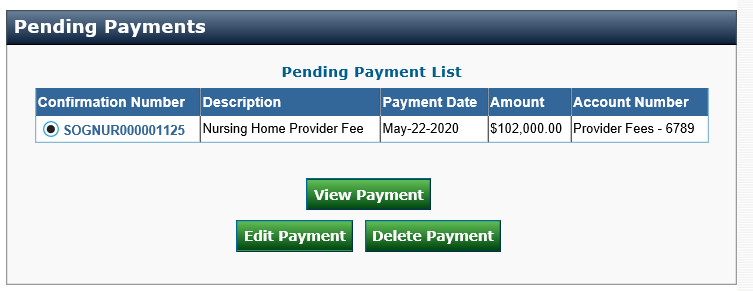
-
How do I add or modify stored payment methods for my account(s)?
You can edit your payment methods by clicking the Manage Accounts button shown at the top left side of the page. Click Account Nickname you wish to change. You now have a choice to either edit an account, delete an account or add an account. Click the Edit Account button, Delete Account button or Add eCheck Account button.
Provider Fee Payment FAQ Make Payment Button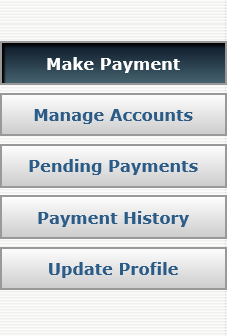 Provider Fee Payment FAQ 6b
Provider Fee Payment FAQ 6b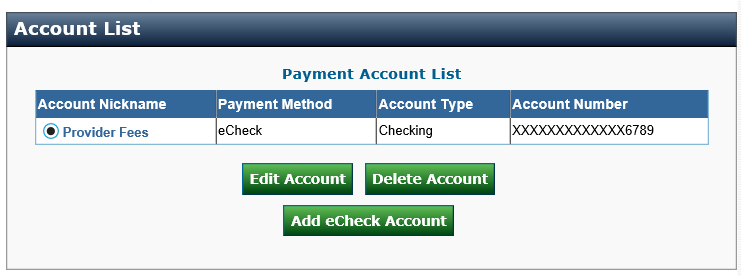
-
How do I edit my user profile information?
You can edit your user profile by clicking the Update Profile button shown at the top left side of the page. You will be allowed to edit your email address and change your password validation questions. Any other changes must be made by calling 888-706-0081 or email [email protected].
Provider Fee Payment FAQ Make Payment Button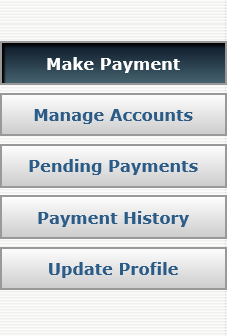 Provider Fee Payment FAQ 7b
Provider Fee Payment FAQ 7b